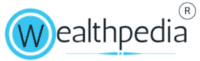Unified Payments Interface (UPI) has transformed digital transactions in India, making them quick, easy, and secure. However, until recently, UPI was primarily accessible to smartphone users. Recognizing the need to extend this convenience to feature phone users, the Reserve Bank of India (RBI) introduced UPI 123Pay.
This service allows feature phone users to perform UPI transactions without an internet connection. In this article, we will explore how to use UPI 123Pay, its features, benefits, and frequently asked questions.
What is UPI 123Pay?
UPI 123Pay is a simplified version of UPI designed specifically for feature phone users. It enables users to perform various financial transactions using basic mobile phones without internet access. UPI 123Pay offers four distinct methods for transactions:
- Interactive Voice Response (IVR)
- Missed Call
- App-based Functionality
- Proximity Sound-based Payments
Setting Up UPI 123Pay
Before you can start using UPI 123Pay, you need to set up your UPI ID and PIN. Here’s a step-by-step guide:
- Dial the IVR Number: Call the UPI 123Pay IVR number (e.g., 080 4516 3666).
- Select Language: Choose your preferred language from the options provided.
- Link Bank Account: Follow the prompts to link your bank account. You will need to enter the last six digits of your debit card and the expiry date.
- Set UPI PIN: Create a UPI PIN by following the instructions. This PIN will be used to authorize transactions.
Methods of Using UPI 123Pay
1. Interactive Voice Response (IVR)
The IVR method allows users to perform transactions by calling a predefined number and following voice prompts. Here’s how it works:
- Initiate Call: Dial the UPI 123Pay IVR number.
- Select Transaction Type: Choose the type of transaction you want to perform (e.g., send money, check balance).
- Enter Details: Provide the necessary details, such as the recipient’s mobile number or UPI ID and the amount to be transferred.
- Authorize Transaction: Enter your UPI PIN to complete the transaction.
2. Missed Call
The missed call method is another convenient way to use UPI 123Pay. Here’s how you can use it:
- Give a Missed Call: Dial the UPI 123Pay missed call number displayed at the merchant outlet or provided by the recipient.
- Receive Callback: You will receive a callback from the UPI 123Pay system.
- Authenticate Transaction: Follow the voice prompts and enter your UPI PIN to authorize the transaction.
3. App-based Functionality
Some feature phones support basic app functionality. UPI 123Pay can be accessed through a simple app installed on such phones. Here’s how to use it:
- Install App: Download and install the UPI 123Pay app on your feature phone.
- Open App: Launch the app and select the type of transaction you want to perform.
- Enter Details: Provide the required details, such as the recipient’s mobile number or UPI ID and the amount.
- Authorize Transaction: Enter your UPI PIN to complete the transaction.
4. Proximity Sound-based Payments
This method uses sound waves to enable contactless payments. Here’s how it works:
- Initiate Payment: At the merchant outlet, the merchant will generate a payment request using a sound-based device.
- Receive Sound Signal: Your feature phone will receive the sound signal and prompt you to authorize the payment.
- Authorize Transaction: Enter your UPI PIN to complete the transaction.
Benefits of UPI 123Pay
UPI 123Pay offers several benefits, making it an attractive option for feature phone users:
- Accessibility: Enables digital transactions for users without smartphones or internet access.
- Convenience: Simplifies the process of making payments, checking balances, and more.
- Security: Transactions are secured with a UPI PIN, ensuring safe and secure payments.
- Versatility: Supports various transaction methods, catering to different user preferences.
Frequently Asked Questions (FAQs)
Q1: What is UPI 123Pay?
A1: UPI 123Pay is a UPI service designed for feature phone users, allowing them to perform digital transactions without internet access.
Q2: How do I set up UPI 123Pay on my feature phone?
A2: To set up UPI 123Pay, dial the IVR number, link your bank account, and set your UPI PIN by following the voice prompts.
Q3: Can I use UPI 123Pay without an internet connection?
A3: Yes, UPI 123Pay is designed to work without an internet connection, making it ideal for feature phone users.
Q4: What types of transactions can I perform using UPI 123Pay?
A4: You can send money, check account balances, pay utility bills, and more using UPI 123Pay.
Q5: Is UPI 123Pay secure?
A5: Yes, UPI 123Pay transactions are secured with a UPI PIN, ensuring safe and secure payments.
Q6: How do I authorize a transaction using UPI 123Pay?
A6: You can authorize transactions by entering your UPI PIN when prompted during the transaction process.
Q7: Can I use UPI 123Pay for merchant payments?
A7: Yes, UPI 123Pay supports merchant payments through methods like missed calls and proximity sound-based payments.
Q8: What should I do if I forget my UPI PIN?
A8: If you forget your UPI PIN, you can reset it by following the instructions provided by the UPI 123Pay system.
Q9: Are there any charges for using UPI 123Pay?
A9: UPI 123Pay is generally free to use, but it’s best to check with your bank for any specific charges.
Q10: How do I check my account balance using UPI 123Pay?
A10: You can check your account balance by selecting the balance inquiry option in the UPI 123Pay menu and entering your UPI PIN.
Conclusion
UPI 123Pay is a game-changer for feature phone users, providing them with the ability to perform digital transactions without the need for a smartphone or internet connection. By following the steps outlined in this guide, you can easily set up and use UPI 123Pay to manage your financial transactions securely and conveniently. Whether you’re sending money to a friend, paying utility bills, or checking your account balance, UPI 123Pay makes it all possible with just a few simple steps.