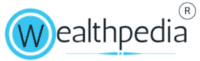Autopay on Google Pay is a feature that allows users to automate recurring payments for various services and subscriptions. This can include utility bills, streaming services, and other regular expenses. Here’s a detailed look at how to set up and manage Autopay on Google Pay:
Select Your Favorite Section
Setting Up Autopay on Google Pay
- Open the Google Pay App: Ensure you have the latest version of the app installed on your device.
- Access Your Profile: Tap on your profile picture located at the top right corner of the app.
- Select Autopay: In the menu, select the Autopay option.
- Add a Payment Method: Link the payment method you want to use for Autopay. This could be a bank account or a credit/debit card.
- Set Up Mandates: You will see different tabs such as Live, Pending, and Completed. In the Pending tab, select the mandate you want to take action on. You can either accept or cancel the Autopay request from the merchant here.
- Enter UPI PIN: Confirm the setup by entering your UPI PIN.
Managing Autopay
- Live Mandates: These are currently active mandates. You can modify or revoke these mandates as needed.
- Pending Mandates: These require action, such as authorizing or declining the mandate.
- Completed Mandates: These include executed, expired, or revoked mandates.
Benefits of Using Autopay
- Convenience: Autopay ensures that your recurring payments are made on time without manual intervention, reducing the risk of missed payments.
- Time-Saving: Automating payments saves time and effort, especially for busy individuals who manage multiple subscriptions and bills.
- Avoid Late Fees: By ensuring timely payments, Autopay helps avoid late fees and penalties associated with missed payments.
- Financial Management: It helps in better financial management by keeping track of all recurring expenses in one place.
Potential Challenges and Solutions
- Technical Issues: Users might face technical glitches. Keeping the app updated and contacting customer support can help resolve these issues.
- Misuse of Autopay: There is a risk of unauthorized transactions. Regularly reviewing your transaction history and setting up notifications can help monitor and control this.
- User Education: Understanding how to set up and manage Autopay is crucial. Google Pay provides detailed guides and customer support to assist users.
Conclusion
Autopay on Google Pay is a powerful tool for managing recurring payments efficiently. By automating payments, users can enjoy greater convenience, save time, and avoid the hassle of manual transactions. As digital payments continue to evolve, features like Autopay will play a crucial role in enhancing user experience and financial management.
If you have any specific questions or need further assistance with setting up Autopay, feel free to ask!
FAQs on Autopay on Google Pay
Autopay on Google Pay is a feature that allows users to automate recurring payments for various services and subscriptions, such as utility bills, streaming services, and other regular expenses.
To set up Autopay:
Open the Google Pay app and ensure it is updated.
Tap on your profile picture at the top right corner.
Select the Autopay option.
Add a payment method (bank account or credit/debit card).
Set up mandates by selecting the mandate you want to act on in the Pending tab.
Confirm by entering your UPI PIN.
Yes, you can manage your Autopay settings. You can view, modify, or revoke mandates in the Live, Pending, and Completed tabs within the Autopay section of the Google Pay app.
You can automate payments for various recurring charges, including utility bills, subscription services, loan repayments, and more.
Yes, Autopay on Google Pay is designed with security in mind. Users can set specific permissions and limits for each mandate, and they can revoke permissions at any time. Regularly reviewing transaction histories and setting up notifications can help monitor and control unauthorized transactions.
If you encounter technical issues, ensure your Google Pay app is updated. If the problem persists, contact Google Pay customer support for assistance.
Yes, you can cancel subscriptions through Autopay. Navigate to the Subscriptions section in your Google Pay app, find the subscription you want to cancel, and follow the prompts to cancel it. Note that cancellations are final, but you can re-subscribe if needed.
To pay a subscription before the recurring charge date:
Sign in to your Google Pay account.
Go to the Subscriptions section.
Select the subscription you want to pay early.
Choose the Pay early option.
If you cancel a subscription, any payments you’ve already made won’t be refunded. However, you can always re-subscribe to the service if you change your mind.
Not all payment methods can be used for Autopay. Ensure that the payment method you want to use is supported by Google Pay for recurring payments.
Yes, you can set up Autopay for multiple accounts. Each account can have its own set of mandates and payment methods, allowing you to manage different recurring payments separately.
If there are insufficient funds in your account, the Autopay transaction will fail. Google Pay may notify you of the failed transaction, and you will need to manually complete the payment once funds are available.
Yes, you can change the payment method for an existing Autopay mandate. Go to the Autopay section in Google Pay, select the mandate you want to update, and choose a new payment method.
You will receive a notification from Google Pay confirming the successful completion of an Autopay transaction. You can also check your transaction history in the app to verify the payment.
There is no specific limit to the number of Autopay mandates you can set up. However, it’s important to manage them carefully to ensure you have sufficient funds and avoid any potential issues.
Currently, Google Pay does not offer an option to pause Autopay mandates temporarily. You can either continue with the mandate or revoke it and set it up again later if needed.
Autopay can be used for a variety of services, including utility bills, subscription services (like streaming platforms), loan repayments, insurance premiums, and more.
To revoke an Autopay mandate:
Open the Google Pay app and go to the Autopay section.
Select the mandate you want to revoke.
Choose the option to revoke or cancel the mandate.
Confirm the action by entering your UPI PIN.
Yes, Google Pay typically sends a notification before an Autopay transaction is processed, giving you a heads-up about the upcoming payment.
Yes, you can set different transaction limits for each Autopay mandate. This allows you to control the amount that can be automatically debited for each service or subscription.
If you suspect unauthorized Autopay transactions, immediately revoke the mandate in question and contact Google Pay customer support for assistance. Regularly reviewing your transaction history can help you spot any suspicious activity early.
Autopay on Google Pay is primarily designed for domestic transactions within India. For international transactions, you may need to check with your bank or payment provider for available options.